Remove pages from a PDF file with PDFsam Visual. With just a few clicks you can select the pages you want to remove and save a PDF file containing only the pages you want.
How to remove pages from a PDF file with PDFsam Visual
- Drag and drop the PDF file you want to remove pages from
- Click on the pages you want to remove
-
Click
Save
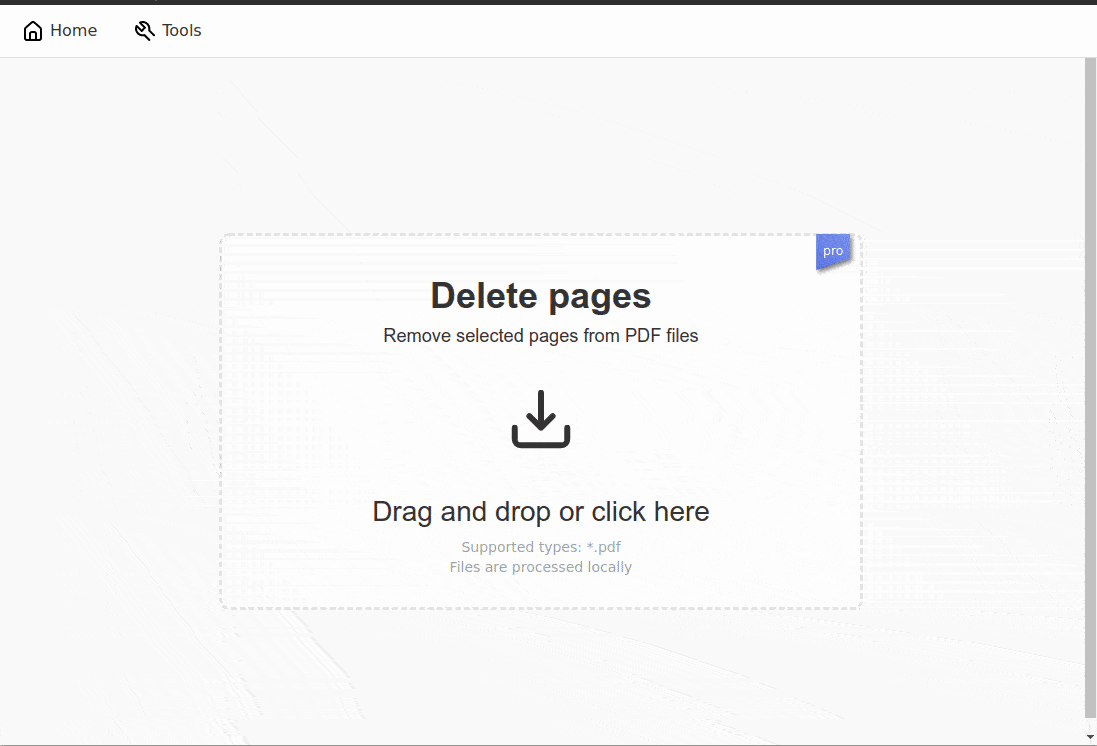
Save storage
Conserve storage space and drastically reduce the file size of your PDF by deleting pages you don't need. By deleting pages from your PDF files, they become smaller, easier to handle and send by email, and consume less storage space.
We value your privacy
Your PDF files are processed locally and never leave your computer. They are not uploaded to any server, keeping them away from prying eyes.
Flexible black and white conversion
With PDFsam Visual you can click on the pages you want to delete but it also offers handy buttons to quickly select the pages to delete. Even pages, odd pages, blank pages can be selected with one click.
Multiple PDF files at once
Our application allows you to delete the same set of pages from multiple PDF files in one step.
White pages
Select blank pages from your PDF files with a single click. Removing blank pages from a PDF file has never been easier.
Supports all major platforms
PDFsam Visual works on all major operating systems, including Windows, MacOS and Linux.
More on our Blog
How to digitally sign a PDF
PDF signature is fast replacing the conventional handwritten ink-on-paper signatory process...